How To Set Up Your Phantom Wallet
Setting up a wallet at any point in your crypto journey can be a confusing time and for beginners pretty scary. This guide will walk you through the entire process of how to set up your phantom wallet.

Parcl Team
Aug 1, 2022
What is a Phantom Wallet?
Whether you’re new to cryptocurrency or you’re interested in the many Solana projects out there like Parcl, setting up your Phantom wallet can be pretty daunting.
But, we’re here to help make this as stress-free and straightforward as possible. Phantom is a non-custodial wallet, which means you’re the only person with access and sole control over your funds. A phantom wallet makes it possible for you to use any decentralized applications built on the Solana blockchain, including Parcl.
Installing Phantom
Download the Phantom wallet extension here and select your preferred browser. Simply follow the steps outlined after clicking on the preferred browser.
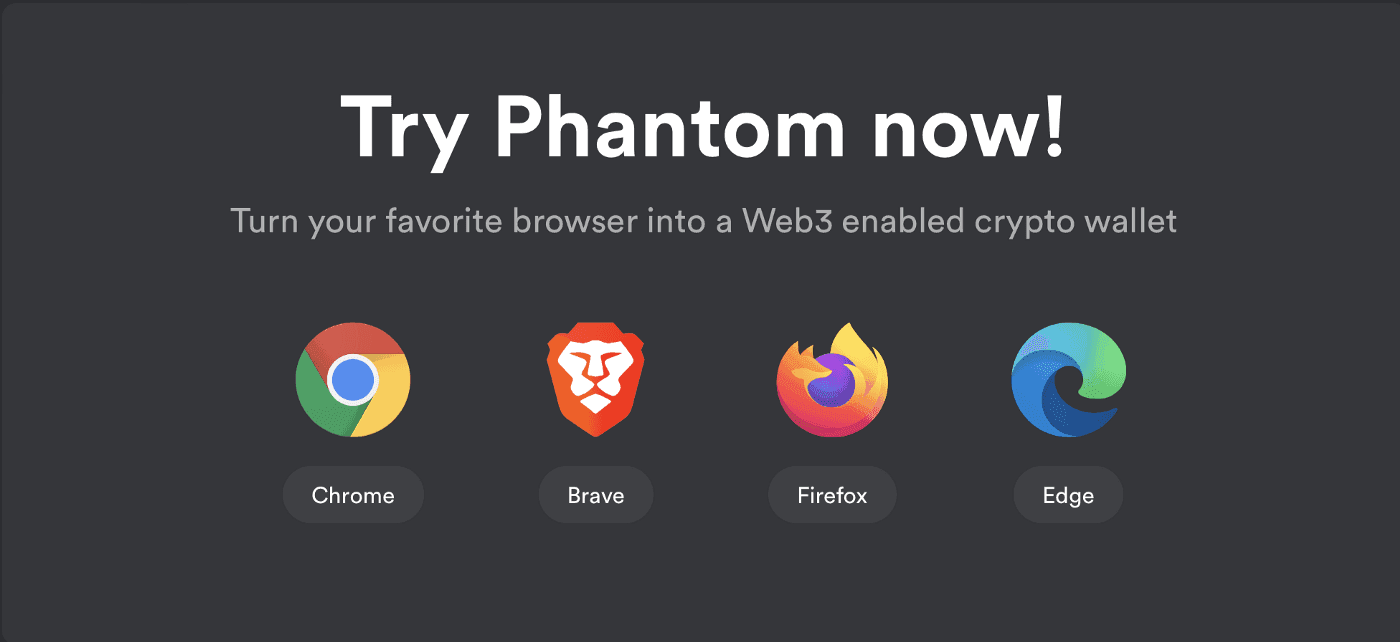
After the install is complete, a new tab will appear with the option to create a new wallet; click “Create New Wallet.”
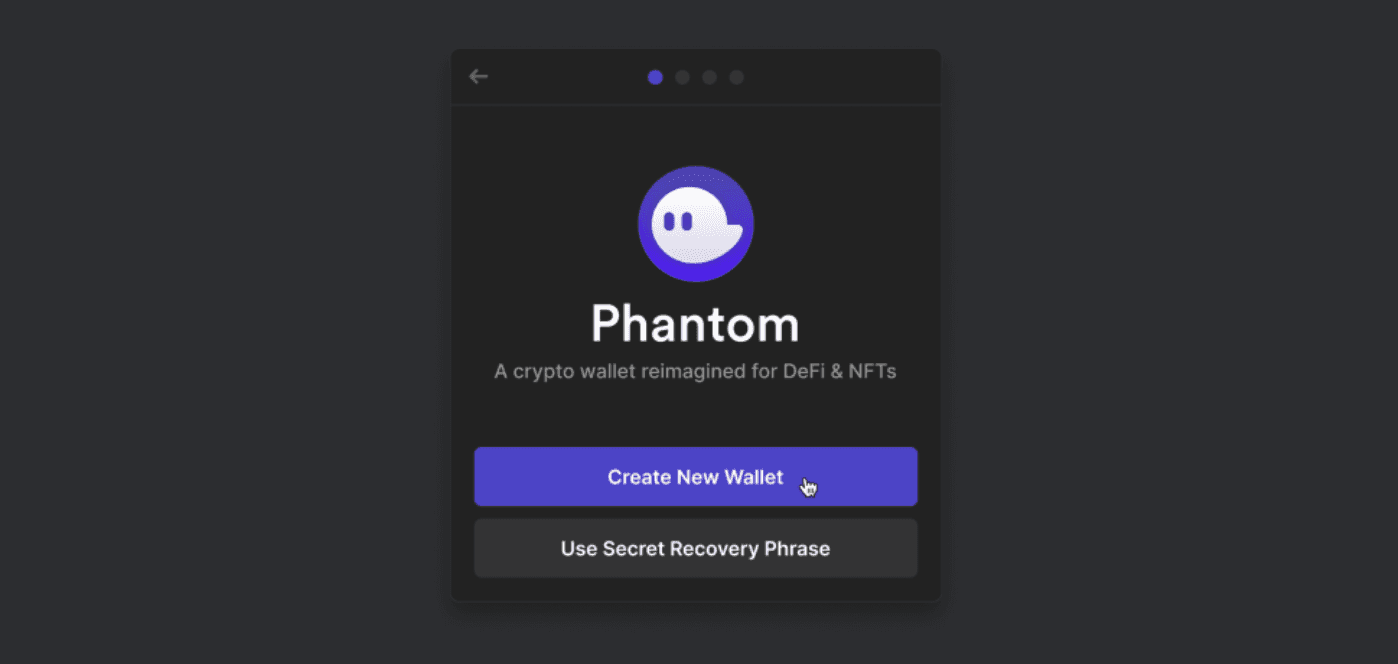
You’ll then need to write down your recovery phrase and store it away in a secret location. If you can’t access your wallet for any reason, this phrase will allow you to recover your wallet. If you lose your recovery key, no one can help you get your funds back.
Never, ever ever ever, give your recovery phrase to anyone. It’s recommended that you write the phrase down on a few different pieces of paper and store them in separate locations around your home.
Finally, just look for the Phantom icon in the browser toolbar, which, if you’re using Chrome, will be at the top right-hand side of your browser.
Sometimes it won’t pin to your browser, so you’ll need to press the puzzle icon, which will give you a list of all your extensions; you simply just click the pin icon next to Phantom, and it’ll then appear by default at the top right-hand corner of your browser.
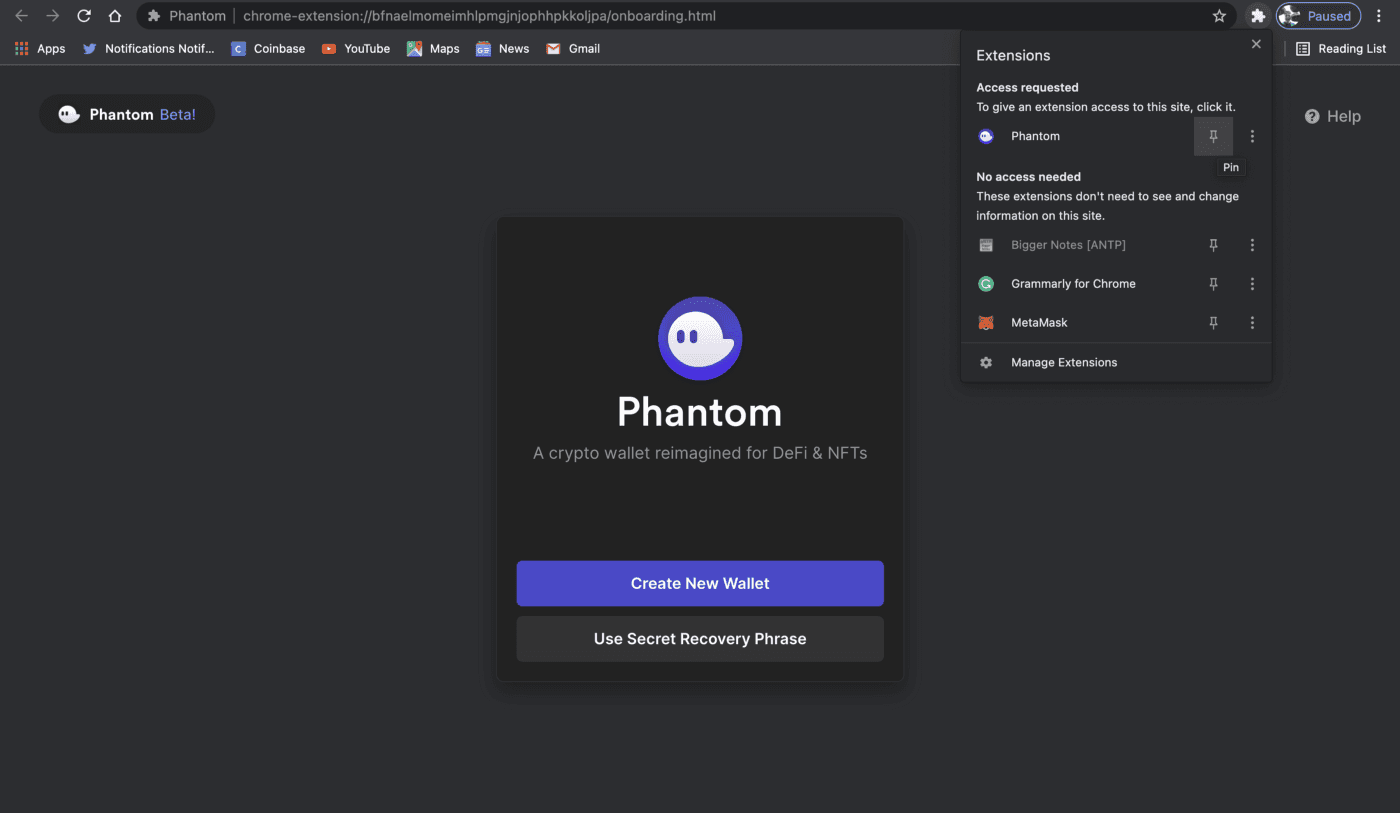

Parcl Team



